Recently someone asked me how to restore only a single site collection from a full SharePoint FARM backup.
I did a bit of testing and it really is a simple process.
Herewith a simple tutorial on how to use the stsadm command line to achieve this.
1-Create two site collections (test site A and test site B) and then perform a full farm backup.

2-You will see that a new backup folder and xml file was created.
3-Upload a document to test site A:
4-Upload a document to test site B:
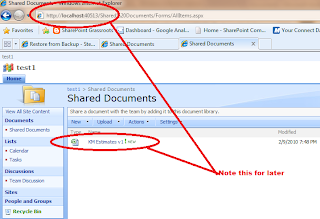
5-Open the command prompt and browse to the 12 hive folder.
6-You can now use the STSADM command line tool to inspect the structure (tree) of the full backup.
* Note that this will not perform a restore but rather only show you what the backup consist of and which items can be selected for restore.
Execute the following:
C:\Program Files\Common Files\microsoft shared\Web Server Extensions\12\BIN>stsadm -o restore
-directory "C:\test sp backups" -url http://localhost:40513/ -restoremethod overwrite -showtree
You will see the backup structure and receive a note that the -showtree parameter needs to be removed before the restore can take place. below is a snippet from the results:
Restore list.
Farm\
[SharePoint_Config]\
Windows SharePoint Services Web Application\
SharePoint - 80\
WSS_Content\
SharePoint - 40513\
WSS_Content_94a95d18ddbf428592f9f8c6b4070b9c\
[WSS_Administration]\
[Web Application]\
[SharePoint_AdminContent_4a553eae-d295-4895-a261-83e8849e3deb]\
[ ] - item cannot be selected.
* - not selected to be restored.
To start the backup or restore process, run the command again omitting the -showtree option.
7-You can now run the stsadm command again, but this time change add the -item parameter and provide the full path of the site collection which you want to restore and remove the -showtree param.
C:\Program Files\Common Files\microsoft shared\Web Server Extensions\12\BIN>stsadm -o restore -directory "C:\test sp backups" -item "Farm\Windows SharePoint Services Web Application\SharePoint - 40513" -url http://localhost:40513/ -restoremethod overwrite
Warning: All selected items will be overwritten. Do you want them to be overwritten (y/n)? y
You will be prompted for a username and password - provide site admin credentials.
The restore should run and you should see the results when done:
Verbose: The IIS Web Site has been extended. You may need to use iisreset.exe to restart IIS before your site becomes accessible.
Finish Time: 2/9/2010 8:08:01 PM.
Progress: Completed
Verbose: The backup/restore process included the following objects:
*Farm\
*[SharePoint_Config]\
*Windows SharePoint Services Web Application\
*SharePoint - 80\
*WSS_Content\
SharePoint - 40513\
WSS_Content_94a95d18ddbf428592f9f8c6b4070b9c\
*[WSS_Administration]\
*[Web Application]\
*[SharePoint_AdminContent_4a553eae-d295-4895-a261-83e8849e3deb]\
Completed with 0 warnings.
Completed with 0 errors.
Restore completed successfully.
-------------------------------------------------
Operation completed successfully.
8-When you now go back to your 2 test sites, you will see that only site B has been restored.
Please note that I did not test this on a farm which contains multiple web apps.
You also will need to SharePoint Admin account to be running.
I did not test this thoroughly so please check before you run this on a production environment !!
For further options and guidance please look at: http://technet.microsoft.com/en-us/library/cc262087.aspx
Enjoy !!!








0 comments:
Post a Comment