SharePoint Code Check (SPCop) which is the free SharePoint code analysis component of SharePoint Code Analysis Framework (SPCAF) was released in the first week of October 2013.
I had a quick test-drive and this is what I found..
Historically I used a combination of FXCop , CAT.NET , StyleCop and SPDisposeCheck to ensure my custom code meets industry standards and best practices for SharePoint development.
As a SharePoint Architect I am constantly looking for ways to make it easier for our team to build reliable, robust and quality code. Code analysis tools are essential in our development lifecycle and I also find that a set of analysis tools is a very valuable training mechanism for ASP.Net developers to make the transition to SharePoint development.
SPCop is a great tool for ensuring the highest possible level of quality code is produced as it consolidates the functions of many of the individual code analysis tools into a single tool. It also allows the developer to analyse the XML code in SharePoint packages like Features, ContentTypes, ListTemplates and all the other files like controls (.ascx), pages (.aspx) and master pages (.master), stylsheets (.css), JavaScript (.js) etc.
The great thing is that SPCop can be used directly in Visual Studio 2010/2012/2013 which eliminates the need for the developer to first compile assemblies and run command-line tools to analyse the code. The results of the code analysis are displayed in the Visual Studio Error List which makes it quite convenient for the developer to navigate and repair issues.
As an example I used Visual Studio 2010 to create a C# SharePoint 2010 Empty SharePoint Project and I added a Feature with a Feature Event Receiver. I did not add any code to my project. Because I haven’t written any code yet I would trust that the (almost empty) project meets the appropriate standards but when I ran SPCop I was quite surprised as to how many valid warnings I received. (Imagine how much this would help a new SharePoint developer)
The results are shown below:

This means that, even before I start writing custom code I can analyse the configuration of my project to ensure everything is in place.
The normal behaviour in Visual Studio is that if a developer double-click on an error or warning in the Errors List, the code window will open at the location where the issue need to be addressed. What I like about SPCop is that because it is designed specifically for SharePoint it also has the ability to navigate the user into some of the SharePoint configuration windows. As example, in order to fix the deployment scope, the user is immediately presented with the Package editor window. This is something which I haven’t seen in other SharePoint tools and it is very helpful.
One of the Visual Studio solutions which I am currently working on contains 16 Visual Studio SharePoint projects. There are times when I want to run SPCop for only a specific project but there is also the need for me to run SPCop on the entire solution and consolidate the results of the code analysis of the 16 projects into a single MS Excel report.
To run SPCop against a particular project all you have to do is to right click on the project (in Solution Explorer) and select “Run SharePoint Code Check”
To run SPCop against all projects in a solution, simply right click on the solution instead of a project.

The output can then be copied from the Errors List into Excel (for analytics, reporting, etc.)
When I speak to development teams about code analysis tools and ALM, one of the first questions I always get asked is whether it is easy to customize the rule sets (the rules which the code analysis is based on). Face it, no development house is the same and no project is the same, so there will always be a need to make small modifications to the rule sets.
In Solution Explorer (in Visual Studio), right click on your SharePoint project or solution and select the SPCop Ruleset command. This will allow you to select a pre-defined rule set, modify an existing rule set or create a new custom rule set.

The SPCAF Ruleset Editor is used to modify existing or create new rule sets.
I appreciate the Schema and Help URLs which are available for the existing rules and actually think I want to encourage my fellow developers to use these as a study guide..whooohoo!!!
Overall I am immensely impressed with this (free) tool and I have no doubt that this tool will become the core of my code quality assurance.
Technological advancements, lack of experience, moving into the SharePoint development realm (from traditional ASP.Net), etc. are only some of the challenges we face. This along with deadline pressures, demanding projects, complex work situations, etc. make it very difficult to excel and obtain a sense of achievement so encouragement, resources, learning materials and great tools are essential for us to be successful.
Having the right tools at hand makes an enormous difference in the life of a SharePoint developer and I am grateful for Matthias Einig and the RENCORE AB team for making SPCOP available. Thanks guys!!
Related - please see my blog post: The reason why Microsoft.Office.Server.Search.dll prevented me from using SPCOP to analyse code.


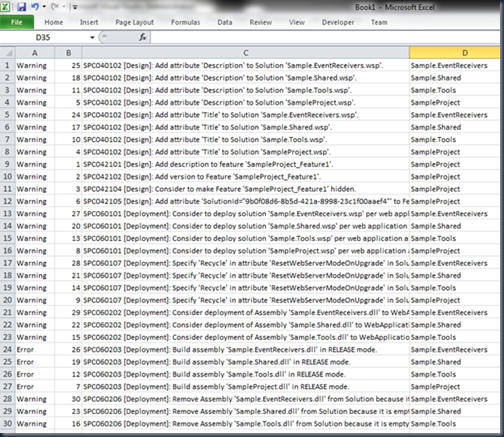






4 comments:
Also you can develop your own rule/metric with free SPCAF.Sdk.
There is an open source project SPCAFContrb with these examples.
SPCAFContrib
Nice blog... I am completely agree code review tools and are very useful during software development process to find bugs
Thanks for sharing
Best source code analysis tools
Post a Comment